React VR: VrButton
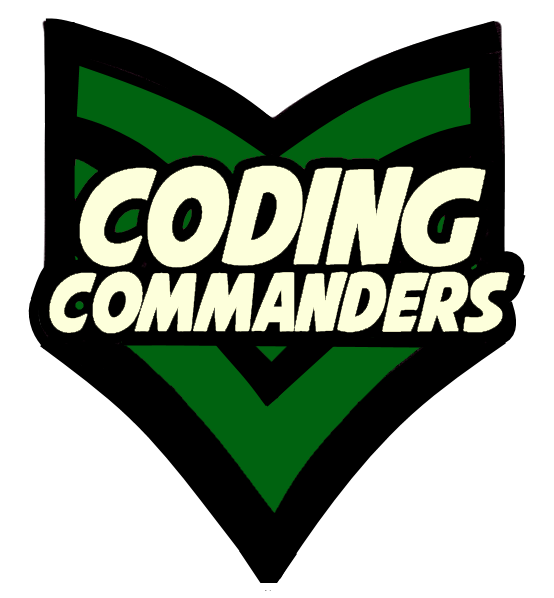
In this lesson we will learn about the VrButton.
Everything I know about Virtual Reality programming, I learned from Praveen, BocaJS and Google!
The VrButton component is another way to handle events. It works simularly to a traditional button.
<VrButton
onClickSound={{
mp3: asset('alien_voice.mp3'),
}}
style={{
transform: [
{translate: [0, 2, -5]},
{rotateX: 45},
]}}>
To practice using the VrButton, we are going to contine editing the code we started in Event Handeling. Here is where we left off:
import React, { Component } from 'react';
import { AppRegistry, asset, Pano, View, Sphere } from 'react-vr';
export default class Basics extends Component {
// constructor
constructor() {
super();
this.state = {
// spaceship radius
radius: .5
};
}
render() {
return (
<View>
<Pano source={asset('space-sky.jpg')}></Pano>
<Sphere
onEnter={() => this.setState({radius: 1})}
onExit={() => this.setState({radius: .5})}
radius={this.state.radius}
widthSegments={10}
heightSegments={7}
style={{
transform: [
{translate: [0, -1, -3]},
{rotateX: 45},
{rotateY: 90},
{rotateZ: 90},
]
}}
texture={src=asset('soMetal.jpeg')}
/>
</View>
)
}
};
AppRegistry.registerComponent('Basics',() => Basics);
We will add an alien image (wrapped in VrButton tags) to our project. On click, the alien will talk.
We have to import VrButton and Image components
import { AppRegistry, asset, Pano, View, Sphere, VrButton, Image } from 'react-vr';
➼ VrButton
➼ Image
Next, we will add a VrButton component to the view.
<View>
<Pano source={asset('space-sky.jpg')}></Pano>
<VrButton>
</VrButton>
...
</View>
➼ VrButton
Now let's style our VrButton
<VrButton
style={{
transform: [
{translate: [0, 2, -5]},
{rotateX: 45},
]
}}
></VrButton>
➼ style -
Code to format the button's apperance.
➼ transform -
Code describing the button's position (see transforms)
Inside our VrButton tags, we will add an image component. I used the alien dude below. I named him alien1.png and saved him in the static assets directory.
Download Alien Dude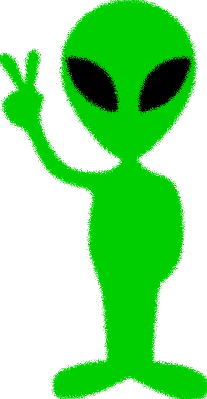
<VrButton
style={{
transform: [
{translate: [0, 2, -5]},
{rotateX: 45},
]
}}>
<Image
style={{width:1, height:1}}
source={asset('alien1.png')}>
</Image>
</VrButton>
➼ Image -
Code for our image component
➼ style -
format our image's apperance
➼ source -
Specify the location of our image.
I found a suitable alien voice on YouTube. YouTube provides a librbary of free downloadable sounds. I saved my sound as alien_voice.mp3 in the static-assets directory.
I want my alien dude to play the sound file on click.
➼ sound -
alien_voice.mp3 will play on click
<VrButton
onClickSound={{
mp3: asset('alien_voice.mp3'),
}}
style={{
transform: [
{translate: [0, 2, -5]},
{rotateX: 45},
]
}}>
<Image style={{width:1, height:1}}
source={asset('alien1.png')}>
</Image>
</VrButton>
Here is a video of my application:
import React, { Component } from 'react';
import { AppRegistry, asset, Pano, View, Sphere, VrButton, Image } from 'react-vr';
export default class Basics extends Component {
// constructor
constructor() {
super();
this.state = {
radius: .5
};
}
render() {
return (
<View>
<Pano source={asset('space-sky.jpg')}></Pano>
<VrButton
onClickSound={{
mp3: asset('alien_voice.mp3'),
}}
style={{
transform: [
{translate: [0, 2, -5]},
{rotateX: 45},
]
}}>
<Image style={{width:1, height:1}}
source={asset('alien1.png')}>
</Image>
</VrButton>
<Sphere
onEnter={() => this.setState({radius: 1})}
onExit={() => this.setState({radius: .5})}
radius={this.state.radius}
widthSegments={10}
heightSegments={7}
style={{
transform: [
{translate: [0, -1, -3]},
{rotateX: 45},
{rotateY: 90},
{rotateZ: 90},
]
}}
texture={src=asset('soMetal.jpeg')}
/>
</View>
)
}
};
AppRegistry.registerComponent('Basics',() => Basics);