React VR: State
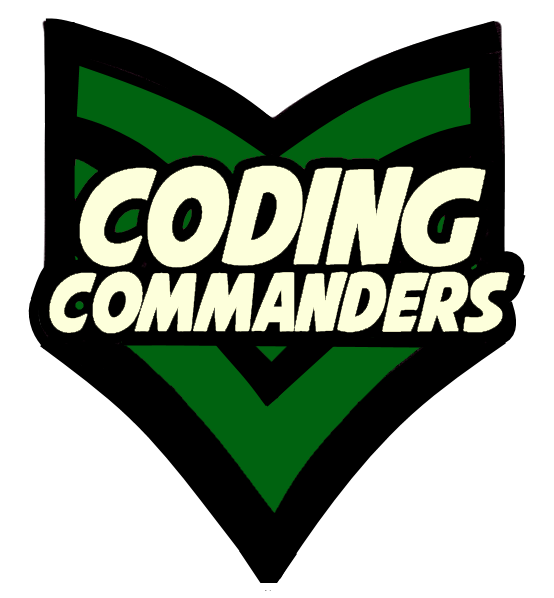
In this lesson we will learn about state.
Everything I know about Virtual Reality programming, I learned from Praveen, BocaJS and Google!
Again, in our index file, we will start with the code below.
import React, { Component } from 'react';
import { AppRegistry, asset, Pano, View} from 'react-vr';
export default class Basics extends Component {
render() {
return (
<View>
<Pano source={asset('space-sky.jpg')}></Pano>
</View>
)
}
};
AppRegistry.registerComponent('Basics',() => Basics);
React uses objects called props and state.
If the attribute of a component will change, that attribute will be part of the component's state.
If the component's attributes stay the same, it will be a prop.
JavaScript objects store defined functions called methods.
this is a keyword in JavaScript. What this refers to, depends on the way it is used. this will refer to the object to which the code belongs. In a constructor, this will refer to the newly created object.
Often we want to create an object type, to create multiple cases of the same object. To do so, we will use a constructor.
Now let's practice using state! We will build an app that displays a spaceship and a blinking greeting.
I decided to make a shape ship out of a sphere.
<Sphere
radius={0.5}
widthSegments={10}
heightSegments={7}
style={{
transform: [
{translate: [0, -1, -3]},
{rotateX: 45},
{rotateY: 90},
{rotateZ: 90},
{scale : .75},
]
}}
texture={src=asset('soMetal.jpeg')}
/>
To initialize our state variable, we will add it to our constructor. Our constructor is inside the root component.
export default class Basics extends Component {
constructor() {
super();
this.state = {};
}
...
}
};
➼ constructor -
Here is our constructor code
➼ super -
When you have a constructor, you will call super(). It must be called prior to using this.
➼ this.state -
Initialize state
Now, we will make a boolean variable called showMe.
constructor() {
super();
this.state = {
showMe: true
};
➼ showMe -
initalized at true
Next, we will create our greeting variable. It will be placed in our render function.
render() {
// Greeting Variable
let greeting = this.state.showMe === true ? 'Greetings Human!' : '';
...
Next, we will add a formatted Text component to the view. This is where the greeting will display.
<View>
// Panoramic Image
<Pano source={asset('space-sky.jpg')}></Pano>
// Greeting Display
<Text style={{fontSize: 0.5, color: 'black', transform:[{translate: [0, 0, -4]}]}}>{greeting}</Text>
...
<View>
Now, we will call the setIntraval Function. This is done inside the constructor.
// constructor
constructor() {
super();
this.state = {
showMe: true
};
setInterval(() => this.setState({showMe: !this.state.showMe}), 1000);
}
➼ setInterval() -
State will change (show/hide) every second, causing the greeting to blink.
You should see something like this:
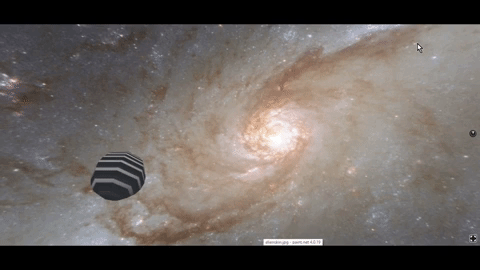
import React, { Component } from 'react';
import { AppRegistry, asset, Pano, View, Sphere, Text } from 'react-vr';
export default class Basics extends Component {
// constructor
constructor() {
super();
// state
this.state = {
// will the greeting show? (true/false)
showMe: true
};
// Greeting will show/hide every second.
setInterval(() => this.setState({showMe: !this.state.showMe}), 1000);
}
render() {
// Greeting variable
let greeting = this.state.showMe === true ? 'Greetings Human!' : '';
return (
// View
<View>
// Panogramic Image
<Pano source={asset('space-sky.jpg')}></Pano>
// Text Component: Greeting displays here
<Text style={{fontSize: 0.5, color: 'black', transform:[{translate: [0, 0, -4]}]}}>{greeting}
// My sphere spaceship
<Sphere
radius={0.5}
widthSegments={10}
heightSegments={7}
style={{
transform: [
{translate: [0, -1, -3]},
{rotateX: 45},
{rotateY: 90},
{rotateZ: 90},
{scale : .75},
]
}}
texture={src=asset('soMetal.jpeg')}
/>
</View>
)
}
};
AppRegistry.registerComponent('Basics',() => Basics);